
Blockly. Take on coding
challenges and make your own
programs for Dash & Dot using
Blockly’s block-based coding
interface. Programming lets
you turn your silliest or most
ambitious ideas into reality.
Please note: Wonder is the
official app for the Wonder
League, but many of you use
Blockly so we hope this helps!
How prorams work in Blockly
Visual input interfaces help guide
children in concepts like angles,
time, speed, and distance.
Start - connect your first block
to the start state. If nothing
is attached, nothing happens
when you run your program.
Loops - you can put blocks
inside of a control block to
make a loop! In this case, the
blocks inside repeat until there
is an obstacle in front.
Start - tap here to run your
program!
Block Drawer - select your
category and then drag out
the blocks you want to use in
your code.
Start with the puzzles to learn about how Blockly works!
Find
Dash Robot @demco.com,
search
dash robot
Call 800.962.4463 or email [email protected]
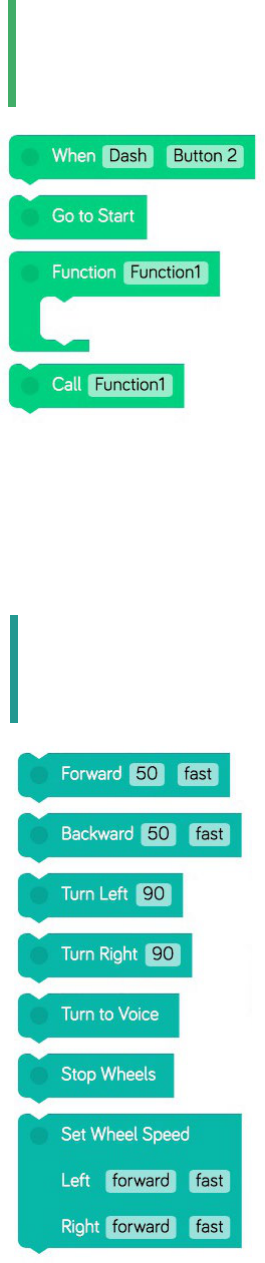
Blocks in Blockly
Control how your program will start. Use a block from the Start
section to indicate the event that will start executing your program.
Events in Blockly are the same as Cues from Wonder. Drag and
stack additional blocks below a When block to write your program.
Go to Start. This block makes your program go back to the Start
block! Usually it will make your program run from the beginning
again.
Functions. A function is a mini-program that you can call from
anywhere else in your program. Drag a function out, put blocks
into it, and then you’ll be able to use that program any time you
use the “call function” block.
Try making a rainbow color pattern in a function. You can add
that entire set of blocks into your program by just using the “call
function” block. Functions are friends that make your life easier!
Start
Drive
Drive blocks control where and how Dash moves! Forward and
Backward blocks use centimeters as units, and turns refer to
degrees as the unit of the turn angle.
Turn to Voice allows you to program Dash to turn towards the
sound of your voice. This works best in a quiet room with minimal
background noise.
Set Wheel Speed gives you individual control of Dash’s wheels.
Forward and backward at the same speed makes Dash spin.
Forward at dierent speeds makes Dash go in an arc. Try dierent
combinations out! Note: to stop Dash’s wheels add the Stop
Wheels block.

Light
Control Dash & Dot’s lights to give your program some color and
eects!
All Lights light up Dash’s ears and chest with the color you pick. It
lights up Dot’s ears and backlight.
Left Ear / Right Ear light up Dash or Dot’s left or right ear with a
color.
Front lights up Dash’s chest or Dot’s backlight.
Eye Pattern indicates the pattern of the 12 LED eye lights. Tap each
light to turn it on in Dash or Dot’s eye!
Sound
Dash & Dot love to play sounds—go into each category and pick a
sound to add some fun eects to your programs!
Look
Make Dash’s head move up, down, left, or right. Units refer to
degrees. Degree units are absolute, meaning Left 30 sets the head
at 30 degrees left from a neutral straight position.
Look towards Voice allows you to program Dash’s head to look
towards the direction of the sound of a voice. This works best in a
quiet room with minimal background noise.
Recording a custom sound in Blockly
3) The # you pick must
match the slot for the
sound you recorded.
1) Pick a slot for the sound you’re about to record.
Robots can store 10 custom sounds at a time.
2) Press the record button. Press the play to test.
Then press check to transfer to the robot!
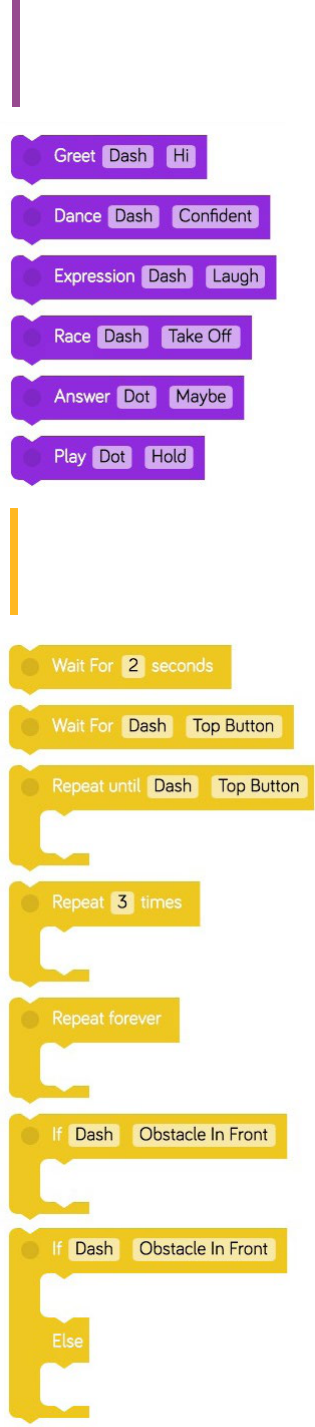
Control
Control how Dash & Dot interact with each other and their
environment!
Wait for # seconds - Have Dash or Dot wait for a set period
of time before continuing your program.
Wait for [event] - Dash or Dot will wait for an event to be
triggered before moving to execute the rest of the program.
Repeat until - Dash or Dot will run the blocks inside the
brackets until the event you pick is triggered.
Repeat # times - Dash or Dot run the blocks inside the
bracket for a set number of loops!
Repeat forever - it’s like the song that never ends. Beware!
If - Dash or Dot will run the blocks inside the bracket if the
condition is present. This block only checks when your
program is passing through it.
If / else - Dash or Dot will run the blocks inside the first
bracket if the condition is present. If the condition is not
present, it will run the blocks inside the second bracket.
Animations
Use Animations to make Dash or Dot do fun dances, greetings,
expressions, and more! Try it out!
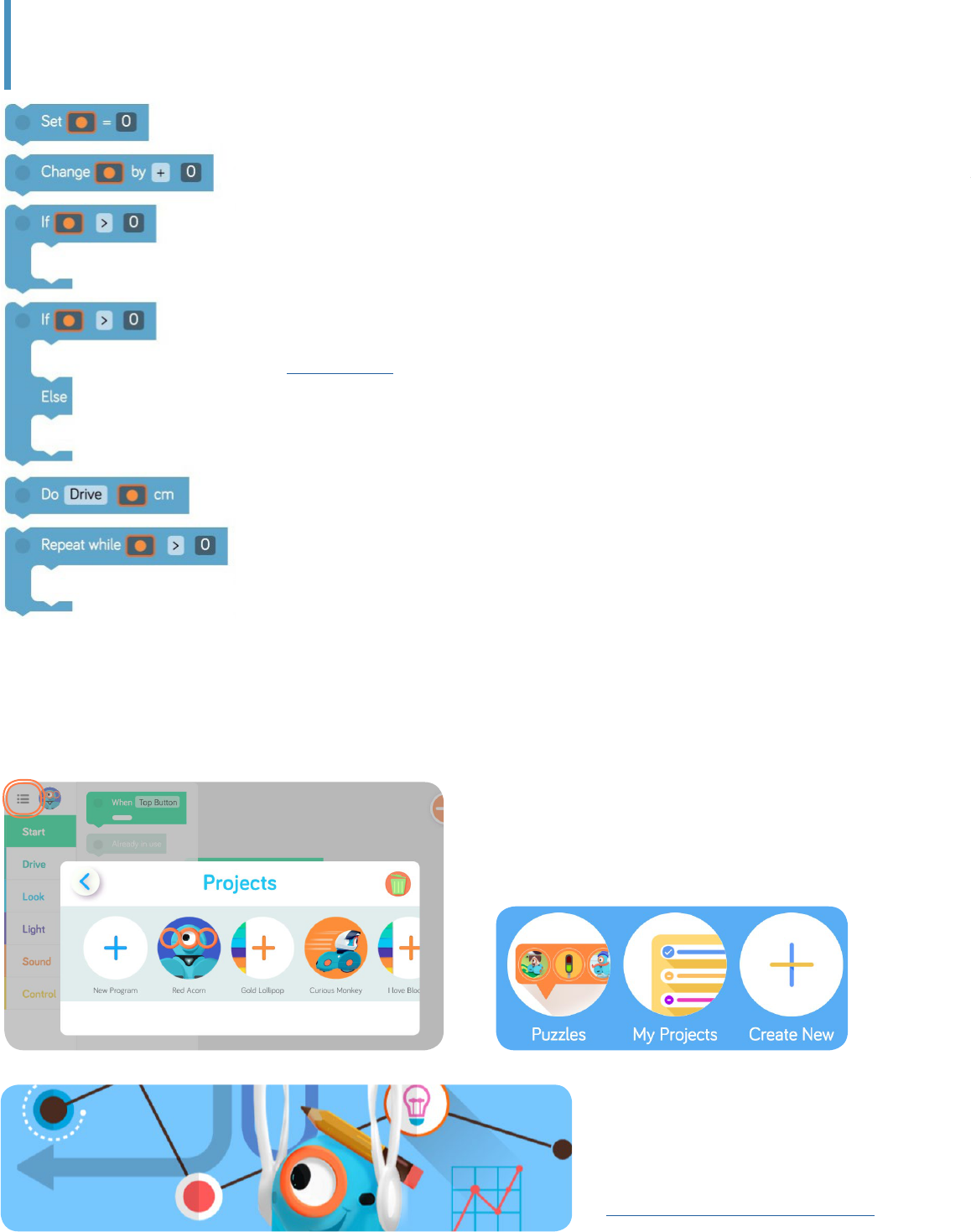
Savin and Creatin Projects
Blockly allows you to save, create, and load sample projects. This allows students to name
their projects and save them to their tablets. If you need to look at their programs for any
reason, just tell them what to save it as, and you can easily find it on their tablet.
Tap the hamburger menu on the top left
hand side of the app go to the menu. From
here, you can create a new program, load an
existing program, or do puzzles!
Variables
In programming, variables act like boxes to hold values. They’re
called “variables” because what’s in them can “vary” or change.
Why would you want to use a variable?
1. They make code shorter.
2. They make code easier to read.
3. They make code easier to change.
For a detailed explanation of how variables work in Blockly, go to
this handy PDF!
There are also several puzzles towards the end of the map for Dash
and Dot that teach you how to use variables!
Curriculum
Check out our teacher portal to
find lessons for Blockly:
teachers.makewonder.com
