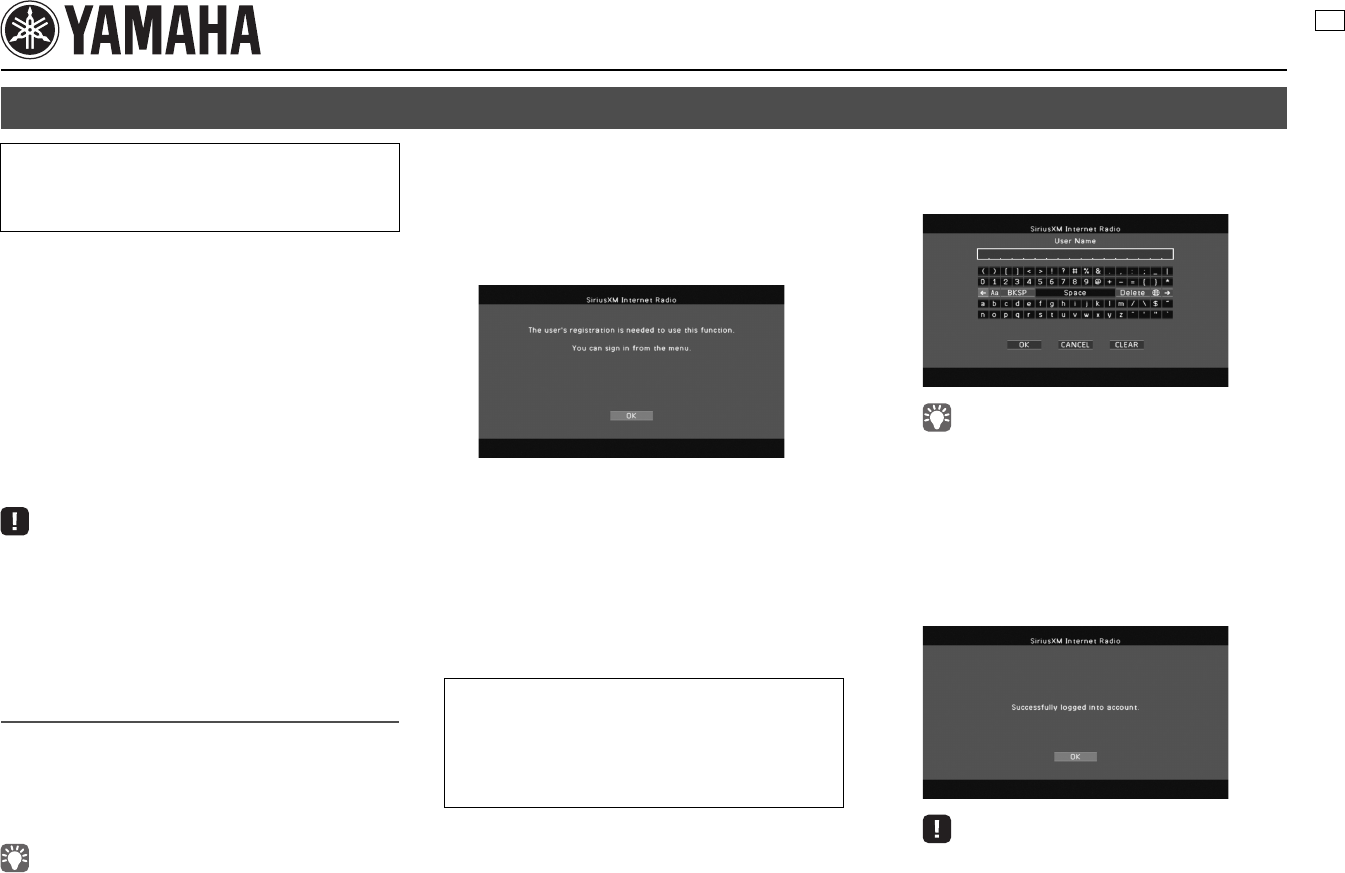
En 1
Supplement for SiriusXM Internet Radio
Over 120 channels of the SiriusXM programming you
love, including commercial-free music plus sports, talk,
news and entertainment. Listen anywhere on your
computer or smartphone.
If you’re not a SiriusXM subscriber, you can sign up
today for a PREMIUM SiriusXM Internet Radio
subscription at www.siriusxm.com
<http://www.siriusxm.com/>.
Current subscribers can add a PREMIUM SiriusXM
Internet Radio subscription to an existing account.
For Canadian customers, please contact SiriusXM
Canada at 1-888-539-7474 to subscribe.
• To use this function, the unit must be connected to the Internet. For
detail on connections and network settings, refer to “Owner’s
Manual”.
• If any error message appears on the front display, see “Error
indications on the front display” in “Owner’s Manual”.
• The actual display may be partly different from display images used
on this document depending on the model.
SiriusXM Internet Radio account sign-in
If you have not signed in to your SiriusXM Internet Radio
account yet, the sign-in screen appears when you
select “SiriusXM”. To start using the SiriusXM Internet
Radio service on the unit, follow the procedure below to
sign in to your SiriusXM Internet Radio account.
• If you want to sign in to your SiriusXM Internet Radio account after
free trial expired, select “Sign In” from the “Input” menu and then
follow from Step 4 of this procedure. For details on the “Input” menu,
see “Configuring input sources (Input menu)” in “Owner’s Manual”.
1
Press NET repeatedly to select “SiriusXM”
as the input source.
The following screen is displayed on the TV if
you have not signed in to your SiriusXM Internet
Radio account yet.
2
Read the description and press ENTER.
3
Use the cursor keys (q/w) to select “Sign
In” and press ENTER.
To get started with a 30-day free trial, select
“SiriusXM Internet Radio Trial”, read the
on-screen description and then select “OK”
(proceed to Step 8).
4
Press ENTER to enter the user name entry
screen.
5
Use the cursor keys and ENTER to enter
your user name and select “OK”.
• To clear the entry, select “CLEAR”.
6
Press ENTER to enter the password entry
screen.
7
Use the cursor keys and ENTER to enter
your password and select “OK”.
The following screen appears if you have
successfully logged into your account.
• If the error screen appears, sign-in has failed. In this case,
read the on-screen message and start all over again.
8
Press ENTER.
The browse screen is displayed on the TV.
Listening to SiriusXM Internet Radio
• The SiriusXM Internet Radio service is available in the U.S.A.
and Canada. (Service not available in Alaska and Hawaii)
• Categories and channels displayed in the screen may vary
depending on the region.
For Canadian customers
During the 30 day free trial period you will only have access to
free trial content; even if you have fully subscribed during the trial
period.
After the 30 day free trial period Canadian based Subscribers will
have access to Canadian content.
UC

2 En
Playback of SiriusXM Internet Radio
contents
Follow the procedure below to operate the SiriusXM
Internet Radio contents and start playback.
1
Press NET repeatedly to select “SiriusXM”
as the input source.
The browse screen is displayed on the TV.
• If playback of any SiriusXM Internet Radio content is ongoing,
the playback screen is displayed.
2
Use the cursor keys to select an item and
press ENTER.
If a SiriusXM Internet Radio channel is selected,
playback starts and the playback screen is
displayed.
• To return to the previous screen, press RETURN.
■ Browse screen
1 Playback indicator
2 List name
3 Contents list
Displays the SiriusXM Internet Radio contents. Use the
cursor keys (q/w) to select an item and press ENTER to
confirm the selection.
4 Item number/total
5 Operation menu
Press the cursor key (r) and then use the cursor keys (q/w)
to select an item. Press ENTER to confirm the selection.
■ Playback screen
1 Playback indicator
2 Playback information
Displays the channel name, artist name, song title and
elapsed time.
Use the cursor keys (q/w) to select scrollable information.
3 Channel art
4 Operation menu
Press the cursor key (r) and then use the cursor keys (q/w)
to select an item. Press ENTER to confirm the selection.
To close the submenu, press RETURN.
• You can also use the external device operation keys (a, s) on the
remote control to control playback.
Menu Function
1 Page Up
Moves to the previous/next page of the list.
1 Page Down
10 Pages Up
Moves to 10 pages forward/backward.
10 Pages Down
Return Returns to the higher-level list.
Now Playing Moves to the playback screen.
Screen Off
Closes the screen display and shows the
background. Press one of the menu
operation keys to redisplay it.
5
4
3
2
1
Menu
Submenu
Function
Play
Control
s Stops playback.
Browse Moves to the browse screen.
Screen
Off
Closes the screen display and shows
the background. Press one of the menu
operation keys to redisplay it.
4
3
2
1
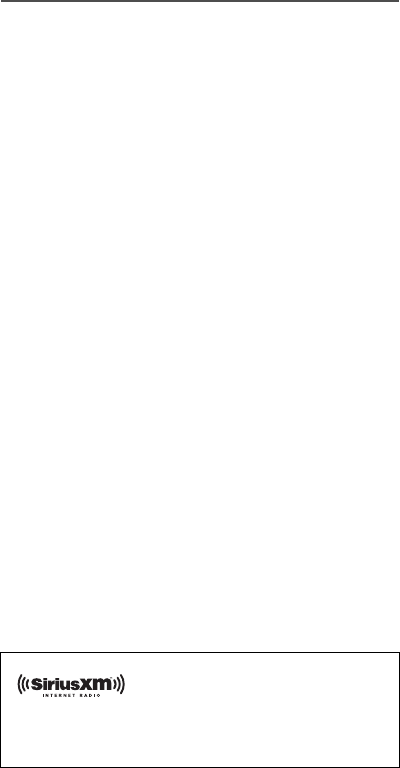
En 3
■ Switching information on the front
display
1
Press INFO.
Each time you press the key, the displayed item
changes.
Display items
Song (song title), Artist (artist name), Channel
(channel name), DSP Program (sound mode
name), Audio Decoder (decoder name)
Removing the SiriusXM Internet
Radio account
Follow the procedure below to remove your SiriusXM
Internet Radio account from the unit.
1
Press ON SCREEN.
2
Use the cursor keys to select “Input” and
press ENTER.
3
Use the cursor keys (e/r) to select
“SiriusXM Internet Radio” and press the
cursor key (q).
4
Use the cursor keys (q/w) to select
“Remove Account” and press ENTER.
5
Use the cursor keys to select “OK” and
press ENTER.
Your SiriusXM Internet Radio account is
removed from the unit.
6
To exit from the menu, press ON SCREEN.
■ Checking the registration status of
the SiriusXM Internet Radio
account
To check the registration status of your SiriusXM Internet
Radio account, follow “Removing the SiriusXM Internet
Radio account” and select “Account Status” in Step 4.
SIRIUS, XM and all related marks and logos are trademarks of
Sirius XM Radio Inc. and its subsidiaries. All rights reserved.
Service not available in Alaska and Hawaii.

© 2012 Yamaha Corporation Printed in Malaysia ZF22900
